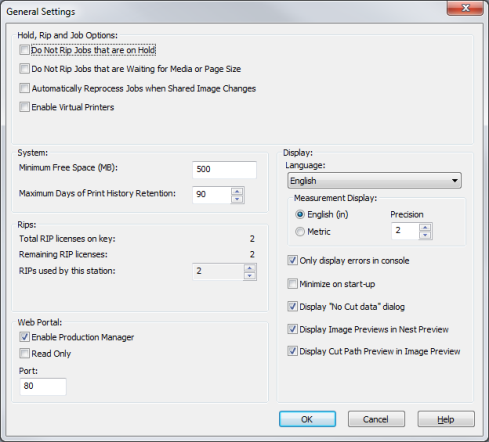|
The General Settings (Figure 1) control various options that apply to the entire RIP-Queue system.
To access the "General Settings" dialog, go to File > General Settings.
NOTE: Accessing the [General Settings] will interrupt processing and printing.
 System System
- Minimum Free Space (MB)
- The Minimum Free Space value is a threshold that RIP-Queue uses when keeping buffered jobs. A buffered job is a job that is stored in the Buffered Jobs area unless disk space is needed to process incoming jobs. You can modify this setting by entering a new number in the field.
Default is set to 500.
NOTE: Minimum requirements for available hard disk space vary depending on output resolution. The higher the output resolution, the larger the output file size, which means there is a higher requirement for available free hard drive space.
In general, for a 600 x 600 DPI output resolution, the required minimum free hard drive space will be approximately 1 GB per square meter of output size. This will be less for lower resolution, and more for higher resolution.
Failure to provide adequate available free hard drive space may result in RIP instability as well as overall operating system instability if the program is installed on the Operating System hard drive.
 Rips Rips
This section shows Number of RIPs. You can see max number of RIPs the license allows and indicate how many of those licenses are in use by other RIP-Queue workstations.
- Total RIP licenses on Key – This shows total number of RIP licenses on the key that can be shared out among all workstations on the network (or used by RIP-Queue for a Non-network installation)
- Remaining RIP licenses – This shows the remaining number of licenses that are available.
- RIPs used by this station – This lets you set the number of licenses you want to use for this workstation.
 Display Display
- Language - This option controls what language the user interface uses. The application must be restarted before the setting will take place. For certain languages to display correctly, code pages or the native OS must be used.
Contact your system administrator for assistance.
- Measurement Display Unit - This option determines whether you will use [Metric] or [English] units for measurements. The [Precision] value controls how many decimal places are displayed. Please note that the [Measurement Display Unit] value does not apply to page sizes. To change the display units of page sizes, edit the page size from the Page Sizes tab of the Configure Printer dialog.
- Only display errors in Console - This option displays all RIP-Queue errors in the Console.
- Minimize on start-up - This option minimizes the RIP-Queue window on start-up.
-
Display “No Cut Data” dialog – This option gives you warning message when print job has no cut path and contour cutter marks are used.
-
Display Image Preview in Nest Preview – This option displays image previews for all nested jobs in the [Print Preview].
-
Display Cut Path Preview in Image Preview – This option displays cut path an image has in the Image preview.
|
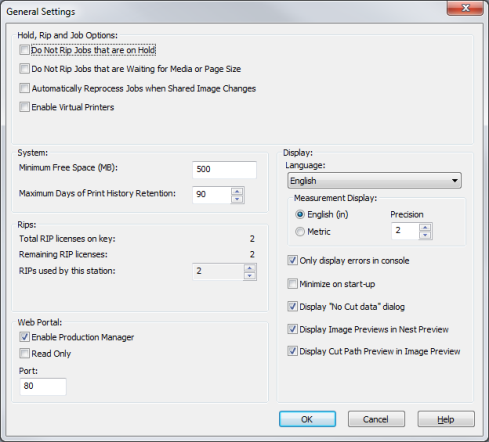
Figure 1
|